knowledge base
You can find all guides, tips and help with troubleshooting for a lot of apps and our own system here. If you have any issues, even with the help of our awesome guides, you can always submit a ticket and we will see how we can help you best!
If you use the search bar on the right you will also find forum threads and news items related to your query.
Knowledge base Article
Remotely connect to deluged on windows and linux
2021-03-02 09:56:00
Remotely connect to Deluged on Windows and Linux.
Please Note this only works on Deluge NOT Deluge 2
After you installed the deluge daemon on your DASH you can connect to it with any computers on your network.
Enable Remote Connection
In order to access your deluge remotely, you need to activate the function in your daemon configuration:
- Log into the WEBUI from the button on your dash
- Go into Preferences->Daemon->Allow Remote Connections
- Make a copy of your Daemon port , Do NOT change it !!!
- Go to your Seedit4me Dash Click Advanced Features Manage port forwarding
- Click Request new port Add the Daemon Port you made a note of and click Update it will take up to 15 minutes to become active
- make a Copy on the External Port
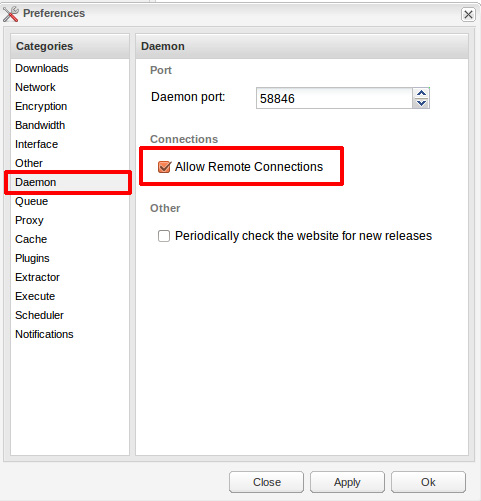
Install Deluge on Windows:
- You can find the installer here: http://download.deluge-torrent.org/windows/?C=M;O=D
Install Deluge on UNBUNTU / XBMCBuntu:
sudo apt-get install deluge- Launch deluge:
deluge
Switch to Remote mode
- In order to connect to your deluge headless daemon, you need to turn off the classic mode inside deluge:
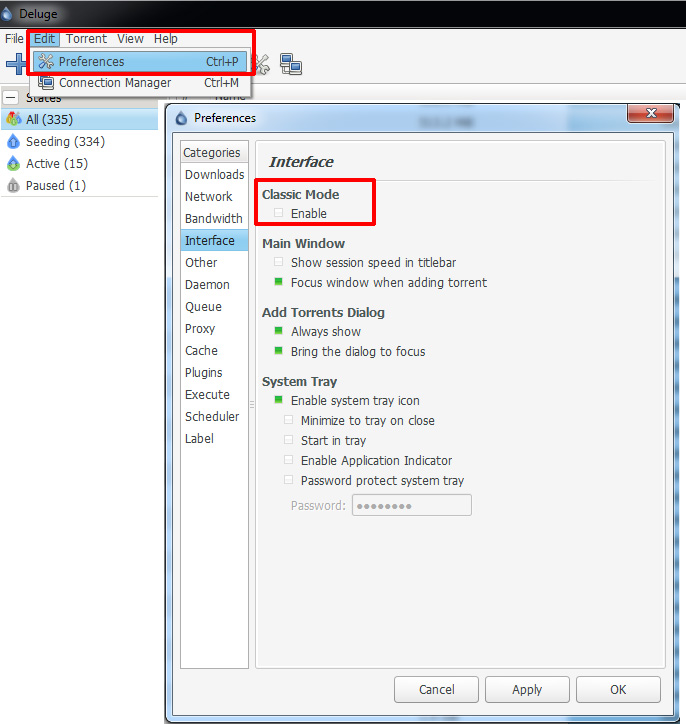
- Restart deluge
- Add your deluge IP Address to the connection Manager ie your seedbox url gsb**.seedit4.me (replace the ** with the number of your seedbox url found on your dash) and the external port you noted. Default username is seedit4me and password is the one you used when making your seedbox.
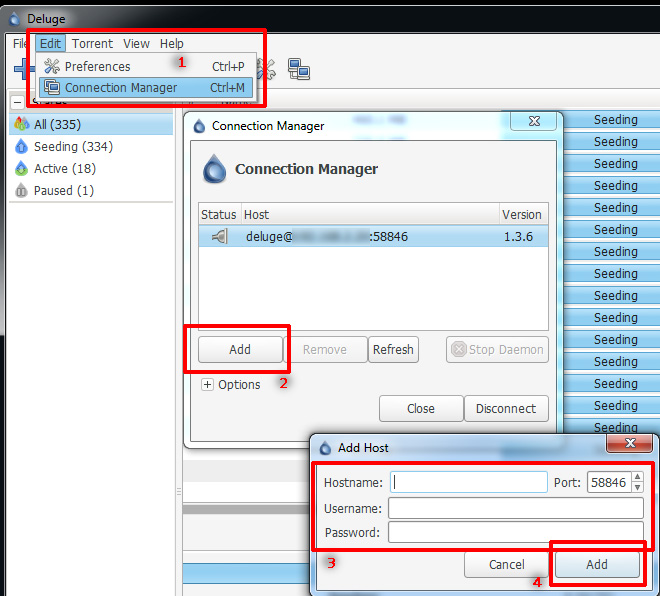
That's it your connected!!!!
Tags: deluge